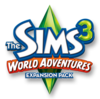Game Update for: 1.15/2.10/3.6/4.3
To install this update, please start your game and use the "Updates" tab in your Launcher.
This game update includes:
New Features
- Sims that drive extensively can now develop a relationship with their vehicles. Vehicles can be named once a friendship is formed.
- The Vehicle Enthusiast Trait is now available. Sims with this trait can name their vehicles immediately and develop relationships with them more quickly.
Base Game Updates
- Fixed an issue where ghosts could become stuck in vehicles under certain conditions. Ghosts will now properly exit vehicles after arriving at their destination.
- Nameable items can only be named when they belong to the active household.
World Adventures Updates
- Career titles for Sims visiting Egypt, France and China will now display in the Relationship Panel tooltips.
The Sims 3 Create a World
- Create a World users need to install a new version of The Sims 3 Create a World Tool. Users can find the Create a World page from the "Games" drop down in the site header.
Before installing an Update for The Sims 3, an Expansion Pack, or a Stuff Pack, it is a good idea to run through the following checklist to ensure your game continues to work smoothly.
If you have any questions about the below steps, please visit the Technical Support forum on the official Sims 3 community found at this URL: http://forum.thesims3.com/jforum/forums/show/10.pageStep 1: Disable Custom Content
Custom Content is all Sims content that did not come from an official The Sims 3 Update, The Sims 3 Store, Expansion Pack, or Stuff Pack. Custom Content is created by 3rd Party Developers that are not regulated by Electronic Arts or The Sims 3 Development Team and may not work with new updates. Custom Content may cause the game to behave unexpectedly or not function entirely.
To disable your custom content, undo whatever you did to install this content to get your game back into an unmodified state. If you placed it in a Sims 3 directory folder, move it to a new folder that is outside your Sims 3 file directory. Your Sims 3 file directory can be found using the paths listed below:
- Windows File Directory: C:\Documents and Settings\USER\My Documents\Electronic Arts\The Sims 3
- Mac File Directory: User/Documents/Electronic Arts/The Sims/
Once you have installed the official update you may re-enable your custom content. If you experience problems, disable it again until the 3rd party developer updates their content to work with the official Update, Expansion Pack, or Stuff Pack.
Step 2: Back Up your Save Files
It's always a good precaution to back up your save files before installing an Expansion Pack, Update, or Stuff Pack. To do this, copy the ".sims3" folders found in the Saves folder onto your desktop or another file directory.
Your Sims 3 Saves folder can be found using the paths listed below:
- Windows File Directory: C:\Documents and Settings\USER\My Documents\Electronic Arts\The Sims 3\Saves
- Mac File Directory: User/Documents/Electronic Arts/The Sims/Saves
After the Update is installed, run the game to verify your saves still function correctly.
Step 3: Let the Update Complete Entirely
Updates can sometimes be rather large and may take a while to download and install completely. Cancelling the update before it has completed may cause unexpected problems, so it is always best to let it finish entirely. Do not close the Launcher until you have confirmed the update is completely installed, as this will cancel the update.